Blog
We are a team of results-driven creative geniuses at PMGS Digital Agency that are enthusiastic about expanding your business and have the skills to do it.
How to troubleshoot WordPress Posts Returning 404 Error

A slight tweak on your WordPress will make you unable to access your site because this is a powerful CMS. But we have made it easy for you, check out our article on how to ask for WordPress support and get it properly. Our team of WordPress experts has also been able to publish many other WordPress-related issues and how to fix them, you can read find the suitable one you need and fix the issue by yourself. Read our articles in our blog area.
WordPress posts returning 404 error is another common problem which has been raised by most people and which is why we thought it would be valuable for people to know how this can be fixed on their own.
WordPress admin area and blog’s main page are usually accessible during this issue but the problem arises when you try to access a single post and you will get the 404 Not found error. Do not panic over the thoughts of losing your data because, in this situation, the posts remain safe and unchanged. Chances are high for this to occur if your .htaccess file is deleted or something is not right with the rewrite rules. Now you need to fix your permalinks settings if WordPress permalinks are not working with a 404 error.
Follow the steps below:
Go to Settings and then select Permalinks, and just click on the Save Changes option.

After you do this, your permalinks settings will be updated and flush the rewrite rules. WordPress posts error 404 has been resolved by these steps most of the time. But if this did not come out right for you, you can try updating your .htaccess file manually.
Login to the server via FTP and go to the area where /wp-content/ and /wp-includes/ are saved and modify the .htaccess file. The simplest thing we would suggest you to do is change the permission to 666 and make the file temporarily writeable. Then try doing the original solution again. Make sure to change the permission again to 660 when this is done. And if you prefer doing it manually you add the below code to your .htaccess file.

If you think this article was useful to you, then stay tuned with us and subscribe to receive our blogs. If you wish to stay connected with us on social media, you can find us on Facebook, Instagram and LinkedIn