Blog
We are a team of results-driven creative geniuses at PMGS Digital Agency that are enthusiastic about expanding your business and have the skills to do it.
Steps to fix the Sidebar Below Content Error in WordPress

When there is a 3-column layout and a sidebar, there is a high chance you might come across this issue. And because of a minor change in the code, the sidebar will be displayed below the content while it is supposed to be beside the content.
Continue reading to see how this issue can be easily fixed.
What causes the sidebar below the content issue in WordPress?
HTML and CSS errors that break the layout are the most common causes of this issue.
Every<div>tag in HTML should be closed properly. And if it displays a<div>tag that is not closed yet, then it would break the layout.

At the same time, a tag which is not necessary, such as</div>tag, will result in causing the sidebar to move down.
Not only HTML but CSS can be a troublemaker to your design of certain elements on your website. Things such as alignment, width, and event floating of elements in your layout are defined by CSS.
Let us now see how to troubleshoot this issue and fix it.
Fixing the sidebar below the content error in WordPress
Finding out the exact code that causes the sidebar issue should be the first step before getting into the rest.
1.Undo recent changes to your WordPress theme files
If you made any recent changes to your WordPress theme, then the chances are high that it would be the cause of this error.
And if you have made any changes to your child theme recently, then having a look at it would also help speed up the process of fixing the issue.
And if you are confused about what changes have to be reverted, keep reading the article as the author discusses how to troubleshoot this.
2. Rule out WordPress plugins.
The style and look of your WordPress depend on the theme that you use. In some instances, WordPress plugins might insert their own HTML and CSS into your website.
And if you want to ensure that plugins are not the cause of this error, then you can try temporarily deactivating the plugins.

If the issue seems to be sorted, then it is a certain plugin that caused this. Now start activating the plugins one by one and find out which plugin was the exact reason for this issue. And as you figure it out, you can request support from the plugin developer.
To know more about and find solutions, see how you can find proper guidance from plugins developers.
3. Find the HTML which breaks the layout.
According to the above discussion, a broken<div>tag can have the highest chance of being the cause of the sidebar moving below the content issue.
But if a certain area of your website is causing this error, check the template that is responsible for displaying that code.
In situations like the issue is caused only on a single post then you need to check the single.php template.
The simplest way you can find unclosed div elements is by using the W3C Validator tool.

Or else, tools such as the Inspect tool and Code Editor Apps make it easier to debug code by highlighting the start and end tags of elements.

Make sure to observe that every<div>code that has been opened also has a closing</div>tag.
In the same way, you also look for</div>closing tags that do not have a corresponding open<div>tag.
If you manage to figure out the broken HTML, you can fix it and solve the sidebar appearing below the content issue.
4. Find the CSS moving the sidebar below the content.
CSS has control over the majority of the design aspect of your website. CSS helps your design to have the proper width of the content and sidebar areas inside a grid layout.
This value is in the percentage of the viewing area available. For instance, when you view your website on a mobile device, your theme will automatically be pushed down the sidebar, which is below the content.
If you wish to spout out which CSS is the cause of this issue. You can simply move your content to the wrapper field, content section, and sidebar areas, which will show their height and width.

If your content area is 70% wide and your sidebar area is at 33%, then it will move down automatically. When you are calculating these values, you would also want to consider the space used for padding and the margin values used by each section.
Most importantly, if you are still seeing the sidebar below the content area, then you should try clearing your WordPress cache.