Blog
We are a team of results-driven creative geniuses at PMGS Digital Agency that are enthusiastic about expanding your business and have the skills to do it.
How to increase the PHP memory limit on WordPress

The above-stated question is a very common issue and is frequently asked in our inquiries. An exhausted memory limit on WordPress (WP) is not as serious as you think. This can be simply fixed by increasing the memory limit of your WP site.
Continue reading this article to see how to increase the PHP memory limit.
What does “WordPress Memory Exhausted Error” mean?
WordPress is coded in PHP, which is a server-side programming language. Any website requires a WP hosting server for it to function properly. The better the memory capacity you have, the higher the number of applications you can run, just like on all other computers. Different memory sizes are allocated accordingly, even for PHP by the server administrators.
You will see the error below if your WP code needs the memory capacity increased more than the memory you get as default.
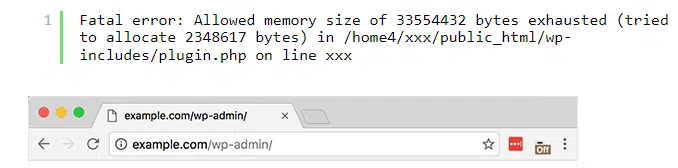
WP automatically tries to increase the memory size in case it detects it to be less than 64MB. However, 64Mb is not really a great amount to function that fast. We recommend it to keep it at the highest possible level.
Now let us go through how to increase the PHP memory limit in WordPress.
How to increase the PHP Memory Limit in WordPress?
As a first step, you need to go to the WordPress site and edit the wp-config.php file. And through an FTP client or file manager on your web, you can go to the WordPress site’s root folder to edit it.
Then you should add the code below in your wp-config.php file right before the place where ‘’That’s all, stop editing! Happy blogging.’’ is mentioned. This code commands to increase your WordPress memory limit to 245MB.

And if you are done with this, you save the changes you made and upload the wp-config.php file back to your server. You can now visit your WordPress site again and the memory should be increased.
Note – If this method did not work right, it means your web hosting provider has restricted increasing PHP memory limit. And in such a case, you need to talk to your hosting provider and ask them to do this from their end.
If you think this article was useful to you, then stay tuned with us and subscribe to receive our blogs. If you wish to stay connected with us on social media, you can find us on Facebook, Instagram and LinkedIn