Blog
We are a team of results-driven creative geniuses at PMGS Digital Agency that are enthusiastic about expanding your business and have the skills to do it.
How to fix WordPress Login Page Refreshing and Redirecting Issue

This has come into consideration by the team of PMGS Digital since we have been often asked by our customers or our followers that their WordPress page keeps refreshing or redirecting. And this would make them unable to access their website.
There are other problems which may cause log in issues such as error establishing database connection, internal server error or white screen of death.
What causes login page refresh and redirect issues in WordPress?
Mistakes in WordPress URL settings will cause this issue, or even if you do not set up login cookies, this might be the outcome.
Usually, a login cookie on your browser is set when you put in your credentials and log in to your WordPress account.
If the URL of your WordPress admin area is wrong or WordPress does not set up the login cookie properly, then the login page will be reloaded instead of your admin dashboard.
Let us see how we can fix this issue.
Clear cookies to resolve the WordPress login issue.
Clearing your browser cookies and cache will be the first and also the most simplest step to be taken. This is because WordPress uses cookies for authentication.
Usually, in most of the popular browsers, the settings go in the same order. We will take Google Chrome as a sample to show the steps to be taken.
Go to More Tools and Clear Browsing Data

Then a pop-up will be displayed asking you to choose the type of data to be erased. And from that, you need to select Clear Cookies and other site data and the Catch images and files option.

Then click on Clear data to proceed with the function.
Reassure that your browser’s cookies have been enabled. Once you check that, restart your browser and try logging in again. And a majority of you out there should have the issue sorted by now.
Update WordPress URL settings
WordPress comes along with a settings option that is inclusive of both URLs of your website and WordPress installation.

If you have access, go to Settings in your WordPress admin area and select General. Then you will see something like the below-attached image.
If the above URLs are not in the proper order, then you will be redirected to the login page again.
Since you are not able to access the WordPress admin area, you will have to edit the wp-config.php file to resolve this issue.
The wp-config.php file can be one of the most important files for your WordPress because it has the most important settings for your WordPress. This can be accessed by a FTP client or the file manager app which is in the WordPress hosting account dashboard.

If you want to find the wp-config.php file, simply go to your site’s root folder. You can easily edit the file and add the following code prior to the line that states “That’s all, stop editing! Happy Publishing”.

Please be mindful and make sure to add your domain name with example.com
Then you can save the changes and upload the file back to the website.
Now you can try logging into your website and, hopefully, the issue will be sorted. And if it has not yet been fixed.
Continue reading this article.
Delete the .htaccess file in WordPress.
Chances are high that if the .htaccess file is corrupted, it will cause an internal server error or login page refreshing errors.
Now you got to access your website via an FTP client or the File Manager on your hosting dashboard. And as you connect, find the .htaccess in the root folder and have a copy downloaded on your PC as a backup for your website.

Now you can delete your .htaccess file from your WordPress.
Then, check the wp-admin directory and if you see any .htaccess files there, you will have to delete them as well.
When you are done with this, you can try logging in back to your WordPress site. And if you are able to log in, then the issue was caused by .htaccess.
And as you log in, now go to Settings and navigate to the Permalinks page in the WordPress admin area, and now click on the Save option without making any other changes. And a new .htaccess file will be generated.
Deactivate all WordPress plugins.
In certain situations, some WordPress plugins can cause this issue, often if two plugins crash into one another.
Deactivation of your WordPress plugins can be done by connecting your website to an FTP client or through the File Manager app on the hosting account dashboard.
When you are connected, navigate to the /wp-content/ directory. Within that, you can see a folder under the name “plugins”. This is the place where WordPress keeps the plugins installed.

Now change the name of your plugins folder to plugins_backup. All your WordPress plugins will be deactivated from your website.
If you are done with this step, now try logging in again. If you are able to log in now, that means your plugins were the ones that caused this error.
Revert back to the default theme.
An upgraded theme of WordPress may also be the cause of such issues, or sometimes even the existing theme will cause such issues. To ensure this, you will have to deactivate the current theme you have for your site.
The steps are equal to deactivating plugins. You can connect to the website via an FTP client. Then head over to the /wp-content/themes/ directory and change the name of the theme directory and theme_backup.
Now you can try logging in and if this works, it means the issue was caused by the theme.
To get the same theme again, reinstall the previous theme and get things started. But if the issue pops up again, then the issue is with the theme and you will have to get in touch with the theme developer.
If you think this article was useful to you, then stay tuned with us and subscribe to receive our blogs. If you wish to stay connected with us on social media, you can find us on Facebook, Instagram and LinkedIn