Blog
We are a team of results-driven creative geniuses at PMGS Digital Agency that are enthusiastic about expanding your business and have the skills to do it.
How to Fix the Mixed Content Error in WordPress

Do you encounter WordPress’s “mixed content” error? Incorrect HTTPs/SSL settings are the root cause of the mixed content problem in WordPress. The operation of your website is frequently unaffected, but the user experience and SEO of your website may suffer as a result. We will demonstrate how to resolve the mixed content problem in WordPress in this article.
What is mixed content error in WordPress?
Because Google Chrome will flag all HTTP versions of websites as unsafe starting in July 2018, adding HTTPS / SSL to WordPress is strongly advised.
Data delivered from your website to visitors’ browsers is further secured by SSL. Google and other search engines advise utilising SSL on your website.
All of the top WordPress hosting providers now include free SSL in all of their services. If your hosting provider does not provide it, you may acquire a free SSL for your WordPress site through Let’s Encrypt.
A green padlock icon next to your website’s URL in the browser address bar indicates that SSL has been successfully installed on your website.
![]()
On the other hand, you will see an info sign or a broken padlock icon in the address bar if your HTTPs/SSL settings are incorrectly configured.

This shows that even if your website has an SSL certificate, part of its content is still sent through non-HTTPS urls.
Via the Inspect tool, you can determine which material is sent using an insecure protocol. The console will provide a warning for the mixed content problem along with information for each mixed content item.

If there is only one thing that needs fixing, you can do it yourself by modifying the post, page, or theme file where it occurs.
However, WordPress often adds these elements dynamically or stores them in your database. If so, it will be challenging to manually find every one of them and correct them.
In light of this, let’s examine a simple workaround for the mixed content problem in WordPress.
Fixing mixed content error in WordPress
Installing and turning on the SSL Insecure Content Fixer plugin is the first step. See our step-by-step tutorial on installing a WordPress plugin for additional information.
When the plugin is activated, you must go to the Settings » SSL Insecure Content page to specify its settings

Different levels of remedies for the mixed content error are offered by this plugin. We’ll describe each one, what it does, and why it’s the best option for you.
- Simple
The quickest approach is this one, and all new users are advised to utilise it. For scripts, stylesheets, and pictures from the WordPress media library, it automatically corrects the mixed content problem.
- Content
You should use this strategy if the straightforward approach doesn’t resolve the mixed content issue on your website. In addition to checking for adjustments inside WordPress content and text widgets, it will make advantage of all the characteristics of simple.
- Widgets
This contains all content-level changes as well as an extra patch for the resources loaded in each and every WordPress widget on your website.
- Capture
This technique copies the whole contents of each page of your website, including the header and footer, and converts all URLs to HTTPs. It would slow down your website and have an adverse effect.
- Capture all
When all other levels have failed, you can attempt this one. It tries to correct everything, which can cause your website to act in an unexpected way. Additionally, it will have the worst effects on performance.
To access the HTTPS detection area, scroll down after choosing a content fix level. You may select here how to identify HTTPs content on your website.

Utilizing a WordPress function is the default choice, which is suitable for the majority of websites.
Other alternatives are listed below that, and they are especially helpful if you utilise the nginx web server, Cloudflare CDN, and other similar services. Choose the approach you believe works best for your website based on its specific configuration.
To save your options, don’t forget to click the Save Changes button.
You may now check your website to determine if the problems with unsecured content have been fixed. Before reviewing your website, make sure to clear the WordPress cache.
If the WordPress mixed content problem is still present, go back to the plugin’s options page and change the repair levels.
If you think this article was useful to you, then stay tuned with us and subscribe to receive our blogs. If you wish to stay connected with us on social media, you can find us on Facebook, Instagram and LinkedIn