Blog
We are a team of results-driven creative geniuses at PMGS Digital Agency that are enthusiastic about expanding your business and have the skills to do it.
How to fix the incorrect thumbnail issue on WordPress

Have you ever observed that when you share your articles on Facebook, the post thumbnails are incorrect?
It’s a typical mistake that newcomers frequently complain about. It’s not always obvious how to persuade Facebook to show the correct thumbnail.
This tutorial will demonstrate how to resolve the Facebook wrong thumbnail issue in WordPress.
Why isn’t Facebook picking up the thumbnail image
There are several reasons why Facebook may not show the featured picture on your post correctly. One of the most typical causes is that you have numerous pictures specified in the og:Image tag, with your featured image being smaller than the others.
Many WordPress plugins, like AIOSEO and Yoast SEO, automatically add Open Graph (og) tags to your WordPress website to prevent missing thumbnails.
Caching plugins, CDN conflicts, or a missing open graph meta tag for the thumbnail picture are all possible reasons.
It’s difficult to determine what’s causing the problem because no particular error messages are given while utilising the debugging tool.
Now we will look at ways to fix the incorrect Facebook thumbnail issue:
- Choosing Your Facebook Thumbnail with AIOSEO
- Choosing Your Facebook Thumbnail With Yoast SEO Plugin
- Using Facebook Debug Tool to Clear the Cache
Choosing your Facebook thumbnail with AIOSEO
The AIOSEO plugin is one approach to display the desired thumbnail. It is the best WordPress SEO plugin on the market and helps you to effortlessly optimise your content for search engines and social networking websites.
We’ll teach you how to accomplish it with the free edition of AIOSEO. If you want to unlock additional SEO tools and increase traffic to your site, you should look at AIOSEO Pro.
First, you must install and activate AIOSEO.
After installing the plugin, you may quickly modify the Facebook thumbnail while creating a post. Simply scroll down to the AIOSEO Settings meta.

A bit farther down the page, you’ll notice a ‘Picture Source’ selection where you may choose the Facebook thumbnail image. You may, for example, utilise your featured picture or submit a new image to use instead.

After you’ve added your Facebook thumbnail image, you’ll need to alter your post. In most circumstances, this will resolve the problem.
Choosing your Facebook thumbnail with Yoast SEO plugin
The Yoast SEO Plugin also allows you to provide a unique Facebook thumbnail to each every post or page.
Simply download and install the Yoast SEO Plugin. For additional information.
After activation, insert a Facebook thumbnail into whichever post you wish.
Scroll down to the Yoast SEO meta box below the post editor and click on the social option when composing an article. There is a button there to add a thumbnail image for Facebook

Using Facebook Debug tool to Clear the Cache
If you’ve added the correct thumbnail but Facebook is still not showing it, the problem is due to caching.
First, ensure that you have cleared the page cache in WordPress.
Following that, you must use Facebook’s debug tool to clear the cache.
The Facebook debug tool is the simplest approach to troubleshoot thumbnail issues on Facebook.
Simply copy and paste the URL of your WordPress article into the debugger tool.

After that, click the ‘Scrape Again’ option, and Facebook will refresh your post’s thumbnail. It is possible that you may have to click the ‘Scrape Again’ button twice.
If you think this article was useful to you, then stay tuned with us and subscribe to receive our blogs. If you wish to stay connected with us on social media, you can find us on Facebook, Instagram and LinkedIn