Blog
We are a team of results-driven creative geniuses at PMGS Digital Agency that are enthusiastic about expanding your business and have the skills to do it.
How to fix Error Too Many Redirects issue on WordPress

Does your WordPress site trouble you with ‘Error Too Many Redirects’ issue?
Do not panic. This is a common WordPress error that is often caused by a plugin or incorrect settings. However, this can be disturbing, because it does not allow the users to get onto the website.
This article will discuss how this error can be simply fixed. And show you how to regain access while troubleshooting this error.
What is the reason for the “Error Too Many Redirects” issue on WordPress?
This error is often caused by a misconfigured redirection issue in WordPress.
We are all aware that WordPress has URL features that are SEO-friendly and use redirect functions.
If a plugin is used to resolve the SSL insecure content issue or a WordPress cache plugin is used, then there are chances it will have an impact on the redirects and cause this error.

But this error will not clearly state what causes this issue and forces the redirect loop in WordPress.
Below is a screenshot of how the error looks on the Firefox web browser.

Now that you have an idea about this error, let us see how it can be fixed.
This article will guide you step-by-step through troubleshooting this error, getting access to your WordPress site, and ensuring this error does not occur again.
1.Clear your browser’s cookies and cache.
A very common reason for this error could be the cookies saved on your web browser. You can try accessing the website from a different web browser.
If the website was accessible from a different browser, then you have to simply clear the cookies in the browser you usually use.

And if this above method of changing the browser and clearing cookies did not work well, then please continue reading.
2. Deactivate all WordPress plugins.
Plugin conflicts are often the main cause of the “too many redirects” issue on WordPress. This error is caused when a plugin tries to set up a redirect and it conflicts with the default WordPress redirect.
You need to deactivate all WordPress plugins on your website. You can navigate to the Plugins sections and select All Plugins area in the WordPress admin area and the plugins can be deactivated from that.

But you might not be able to access the admin area now because of the redirect error. And if that is the case, you can do this by using an FTP client or even the File Manager option that you get on your hosting provider’s dashboard’s control panel.
Connect the website to an FTP client and then navigate to the /wp-content/ folder.

And you need to rename the “plugins” folder as “plugins.deactivate” to deactivate the WordPress plugins on your website.

WordPress will search for a folder named “plugins” before it loads the plugins onto the website. And if it cannot find the folder, the plugins will be disabled automatically.
Now try logging into your WordPress admin area again, and if you were able to login to it, that means one plugin that you are using was causing this error.
Now we need to spot out the exact plugin that was causing the trouble, and to do this, go back to your FTP client or File Manager, whichever place you used before. And change the name again from “plugins.deactivate” to “plugins.”
Now go to the All Plugins section in your WordPress admin area. And now you can try activating each plugin one-by-one and visiting your site after activating each plugin to see if the error pops up again.
When you find the plugin which is actually causing the error, you can either find another plugin that does the same job or you can try getting the support of the plugin developer.
3.Fix WordPress URLs
Misconfiguration in the WordPress URLs can be another main cause for this error. You can check it on the General page under WordPress Settings.

In most cases of the websites, the URLs on Site Address Field and WordPress Address have to be equal. But some users include www in one and miss out the www on the other.
Since you might not be able to access the admin area, you can do this by using an FTP client or even the File Manager option that you get on your hosting provider’s dashboard’s control panel.
Get your WordPress site connected to an FTP client and go to /wp-content/themes/your-theme-folder/.

Now you need to find functions.php and edit it with a plain text editor. Notepad or TextEdit is recommended.
Then you should add the codes you see below on the bottom.

Make sure to replace the word example.com with your domain name. Save the changes now and upload it back to your site.
Now visit the website to check if the issue has been fixed.
4.Reset WordPress .htaccess File
The .htaccess file manages redirects and other server settings. This is a special file that the website server uses. This file is also used by WordPress for SEO friendly URLs and other redirects.
There are instances that certain plugins on WordPress will make changes to the .htaccess file that may cause this error. And it cannot be guaranteed that deactivating the plugin will remove the changes from the .htaccess file.
If this is the case, you can manually reset the .htaccess file to resolve the problem.
To do this, you will need to do the previous method again. You will have to go to the File Manager app on your hosting provider’s dashboard or connect your website to an FTP client. When you’re finished, you’ll see the .htaccess file in the root folder of your website.

Make sure you have a downloaded copy of your .htaccess file on your computer for backup purposes.
Now you can delete the .htaccess file from your website and go back to check your site; if everything is working well, then you know it is the .htaccess file that is causing the issue.
You have to create a new .htaccess file because you have deleted the previous one. Usually, WordPress does this on its own. But as a confirmation, navigate to Settings and then go to the Permalinks page and save by clicking on the “Save Changes” option on the bottom.

5.Preventing the error “Too Many Redirects” in WordPress
We hope the above methods had helped fix the issue and if it did not do so. Then we would recommend talking to your WordPress hosting provider and checking if it is something related to the server.
And if it is, after they fix it, you will be able to figure out what caused the issue.
If you think this article was useful to you, then stay tuned with us and subscribe to receive our blogs. If you wish to stay connected with us on social media, you can find us on Facebook, Instagram and LinkedIn