Blog
We are a team of results-driven creative geniuses at PMGS Digital Agency that are enthusiastic about expanding your business and have the skills to do it.
How to fix the 403 Forbidden Error in WordPress

If you have a 403 Forbidden error on your WordPress site, you need to know that it is one of the most serious errors that WordPress beginners usually witness.
Continue reading this article to learn how to fix this 403 forbidden error in WordPress in multiple ways.
What is a 403 Forbidden—Access Denied Error in WordPress?

When your server does not provide access to a certain page, the 403 Forbidden error code appears.
Which is the reason for the error message to come with the text below.
- 403 Forbidden – You don’t have permission to access ‘_____’ on this server.
- Additionally, a 403 Forbidden error was encountered while trying to use an ErrorDocument to handle the request.
But there are also other situations in which you may see this error. Such as
- 403 Forbidden – Access denied on wp-admin or WordPress login page.
- 403 Forbidden – during WordPress install
- 403 Forbidden error when visiting any page on your WordPress site
- You might even get an error as ‘Access Denied’ instead of a full 403 Forbidden status.
- Sometimes an error such as ‘Access to sampledomain.lk was denied. You don’t have authorization to view this page’may occur.
We hope you are familiar with the different types of 403 errors. Let’s see what the reasons are that causes this error.
The Reason for the 403 Forbidden Error in WordPress?
A poorly configured security plugin can be one of the most common reasons for the 403 Forbidden error in your WordPress site. Most plugins on WordPress can block an IP address if they doubt it is malicious.
And, even damage in your .htaccess file or incorrect file permission on your server can also be the cause.
There are also instances where the 403 error will pop up if your hosting service provider company makes accidental changes to their server settings.
Now let us see how this can be solved.
Let’s fix the 403 Forbidden Error in WordPress.
As we usually suggest, we would request that you have a backup of your complete WordPress site to restore your site back to a normal state if anything gets out of hand.
But if you have integrated any automatic WordPress back-up plugins, then reconfirm that you have the latest updated back-up of your WordPress site.
1.How to fix 403 Forbidden error caused by WordPress plugin
First you need to deactivate all plugins with the bulk option. And if the issue seems to be resolved, Then it is clear that the issue is caused by a plugin that you are using.
And to figure out which plugin is actually causing the error. Start activating the plugins one by one until you see the error again. And the moment you see it, it is the plugin that actually caused the error.
Then you can deactivate that specific plugin and use another alternative. If you really need it. Best if you can ask for support from the developer in the most appropriate ways depending on the plugin and its service.
2. How to fix 403 Forbidden error caused by corrupted .htacess file
3. The chances of a 403 Forbidden error being caused due to a corrupted .htaccess file are much higher. But don’t worry. This can be easily fixed.
4. Get your website connected through an FTP client or file manager panel. Then find where your .htaccess file is.
5. Then download it to your computer so you can have a clean and updated backup of the file on your computer. Then you can delete it from your server.

Now try accessing your website and if the 403 error is resolved, then the issue is with .htaccess file.
A new and fresh .htaccess file can be generated by logging into your admin area of your WordPress account and going to Settings and then Permalinks.

After filling it up you can click on the save changes option to create and new .htaccess file.
6.How to fix 403 Forbidden error caused by file permission in WordPress
7. Every file that is stored on your website has file permission. These are to control who can access the folders and files in it.
8. If the permission is incorrect, it will cause a 403 Forbidden error since the server will assume that you have not been given permission to access the file.
9. File permission can most likely to be the reason for your 403 error if the abovementioned 2 options did not work out well.
10. We suggest you ask your hosting provider to check the website for the correct file permissions to be given.
11. This is not something you need to do if you are not confident about it. This can have very serious consequences if something goes wrong. We would recommend asking a friend for help or even hiring a professional if you are not confident enough to do it yourself.
12. But if you wish to do it by yourself. Here is how you can do it.

Right-click on a selected folder and select File Permissions.
And you will see a dialogue box like this:

Make sure all the folders on your WordPress site have file permissions of 744 or 755. And all the files have to have file permissions of 644 or 640.
Now you can set the permission root folder to 744 or 755 and tick the box next to ‘Recurse into subdirectories’ and then select the option ‘Apply to directories only’.
Now click on the OK option.
Now all the selected files will be given permission through your FTP client.
You can check accessing your site now and the 403 Forbidden error should be gone.
If you think this article was useful to you, then stay tuned with us and subscribe to receive our blogs. If you wish to stay connected with us on social media, you can find us on Facebook, Instagram and LinkedIn