Blog
We are a team of results-driven creative geniuses at PMGS Digital Agency that are enthusiastic about expanding your business and have the skills to do it.
How to fix the ‘‘Another Update is Currently in Progress’’ error in WordPress—a step-by-step guide
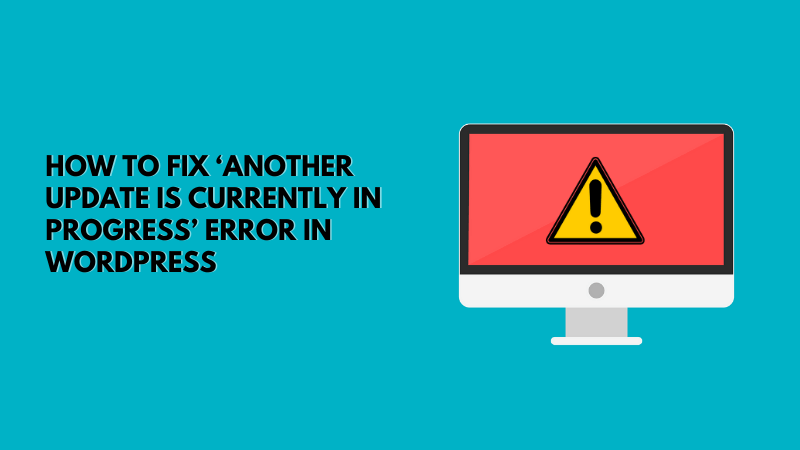
Does your website surprise you with ‘‘Another Update is Currently in Progress’’ error?
Stop worrying, we have got you covered. Continue reading this article to learn how to fix this error step-by-step. This will help you resolve your problem and learn a new skill where you do not have to panic over tiny errors like this.
What Causes the Error “Another Update is in Progress”?
This notice typically shows when a user tries to launch another update process while a core WordPress update is active in the background
WordPress automatically installs an update lock on your WordPress database during the core update procedure. This database lock stops you from updating your website simultaneously, which could break WordPress or obliterate crucial data.
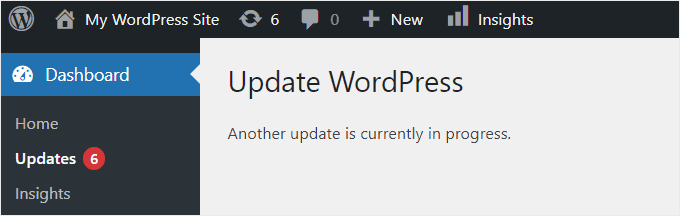
This message will automatically disappear after 15 minutes, or after the update is complete. You will need to manually erase this notice, though, if you are stuck on it.
With that being stated, let us look at how to resolve the WordPress error “another update is currently in progress” in those most efficient and safest ways
WordPress “Another Update in Progress” Error Fix
You must remove the ‘core_updater.lock’ file from your WordPress database if you are getting the ‘’Another update is currently in progress’’ problem. Using phpMyAdmin to accomplish this is the simplest method. Which will also help you solve this with less confusions.
It’s wise to build a complete website backup before making changes to your database or WordPress theme files. See our article on how to back up your WordPress site for additional information on our blogs library.
You must first sign in to your WordPress hosting account’s cPanel panel. Your screen can appear slightly different if you’re using a different hosting provider since we’re using Bluehost.
You must select the Advanced tab on the left from the Bluehost dashboard. Then select the “phpMyAdmin” icon under the “Databases” section. You should ask your hosting provider’s support for assistance if you don’t see a phpMyAdmin option there.
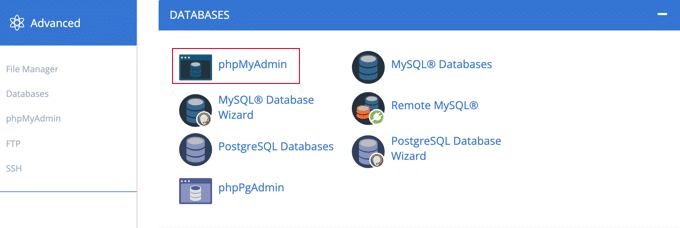
By doing so, the phpMyAdmin interface will open, allowing you to choose your WordPress database. When you select your database, all of the database’s tables will be shown.
Following that, you must select the ‘Browse’ option next to the WordPress options tables (wp_options).

Now, your database row will be automatically deleted by phpMyAdmin.
The error message “another update is in process” will be gone when you return to your WordPress website, and you can carry on modifying it.
If the error still continues, we highly recommend getting in touch with the WordPress Support team.
We believe this article has been of great use to you..